Send Link by Message
This article provides details on how to send the authentication link to the user through SMS or Whatsapp.
Prerequisites:
- Have permission to log in to the Portal.
- Be in the Processes screen.
To send the authentication link, follow these steps:
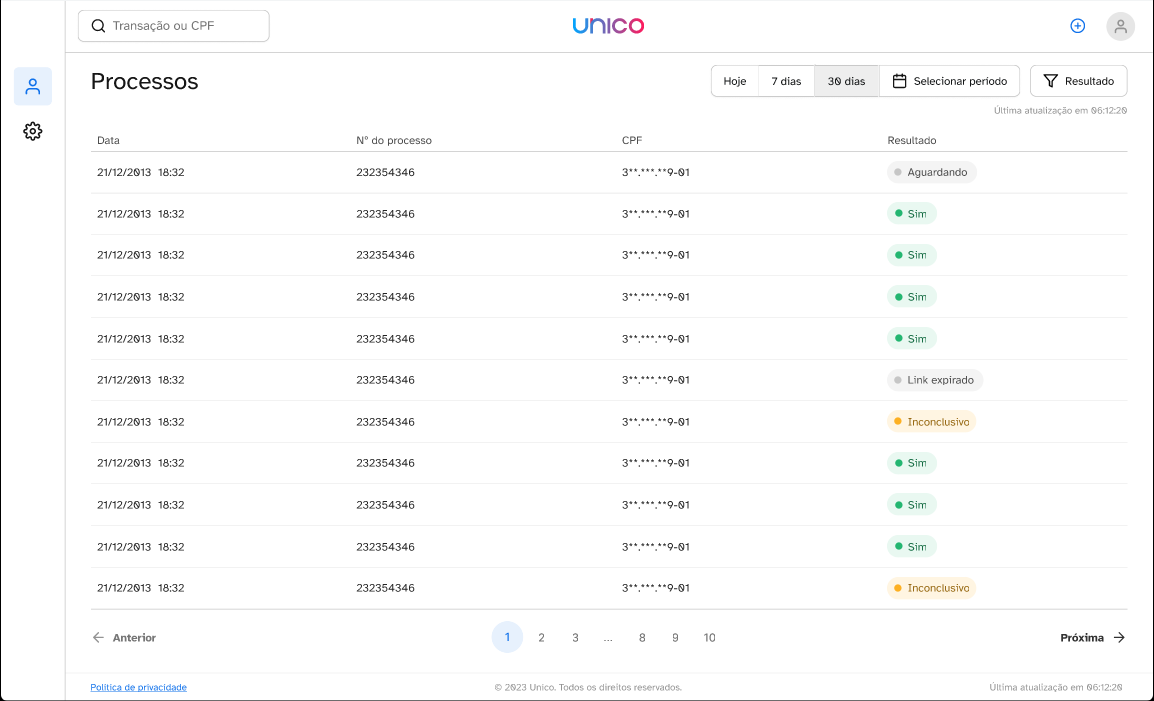
1 - On the Processes screen, click the icon with a + sign in blue at the top of the screen on the right-hand side.
Result: A Generate Link/Manual Send popup appears.
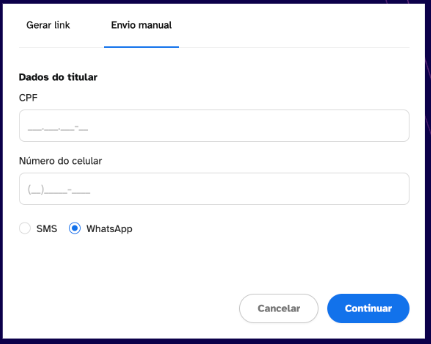
3 - Click the Manual Send button to send the authentication link.
4 - Fill in the CPF and cell phone number of the user who will receive the link.
5 - Choose how you want to send the link, SMS or WhatsApp.
6 - Click the Continue button to send it, or click on Cancel to cancel the process.
Result: a new popup is displayed showing the authentication link and the message that the link was sent successfully.
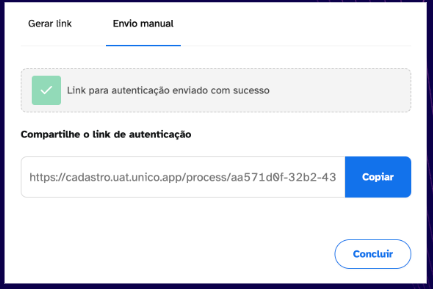
7 - Click the Finish button to return to the Processes screen.
Any concerns?
Missing something or still need help? If you are already a customer or partner, you can contact us through the Help Center.